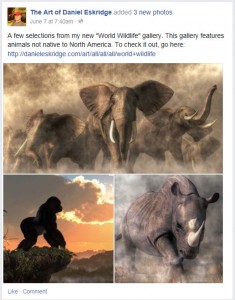
I find that being an artist is about more than just making art, it’s also about getting people to see your art. To that end, I’ve found my Facebook fan page to be one of my most useful resources for publicizing my images. Occasionally, I use the basic image post to show off my latest works, which is nice in that the image appears forever after in my fan pages’s photo album. More often however, I use link shares, which are superior at bringing visitors to my gallery site.
Sometimes, however, I want to do something that draws my fan’s eyes a bit more. After all, Facebook users see image and link posts flooding their streams all the time. For that, I’ve found that a third method of posting images exists: the multi-image post.
Multi-Image Facebook Posts Defined
The multi image Facebook post is simply a post containing more than one image. Facebook is smart enough to size the images based on the number of them in the post to make them fit. If you post two, they appear one over the other. If you post three or four, you get one image on top larger than the others. If you post more than four images, only the first four will appear, but the fourth will be darkened and have “+#” appearing over it indicating how many more images are in the set.
The post can include a text section that appears above the pictures. Also, all of the images will appear in your fan page’s photo album after you’ve posted the status update.
How to Do a Multi-Image Facebook Post
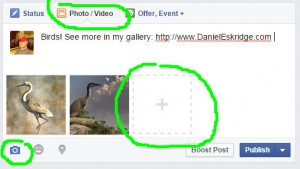
There are several ways to do a multi-image post:
- If you’ve already started a basic image upload, you can just click on the square with a plus sign in it to add more photos. If you want to control the order in which your images appear in the post, I suggest this method.
- You can select the photo/video tab from the status update section, click “Upload Photos/Video”, then ctrl+click on more than one image from your hard drive.
- If you’ve already started typing a status update, you can click on the camera icon underneath, then ctrl+click on more than one image from your hard drive.
You also can include text with links as part of the post. Once you’ve actually posted the set, you have one more step to take: you need to click on each image and give it a description (and preferably a link back to that image’s page on your FineArtAmerica gallery or other website).
Effectiveness of the Multi-Image Facebook Post
So now the big question: how is the multi-image post useful? Well…I’ve found that it does seem get a bit more attention than the other forms of image posts.
To start with, it simply shows up bigger in peoples stream’s. Also, a cluster of images also seems to draw attention more than a single one.
However, though I get more comments and “likes” on these kinds of posts, I get virtually no one clicking through to my print gallery. As a result, I only occasionally use multi-image posts to spice things up. That’s not to say you may get different results. Either way, it’s a good tool to know about.
Regards,
Daniel
P.S. If you liked this article, please consider signing up for my newsletter. I send it out every Wednesday and it includes links to my latest artworks, articles, and videos, as well as discounts, deals, and freebies!





