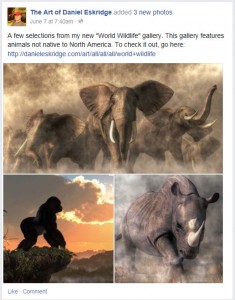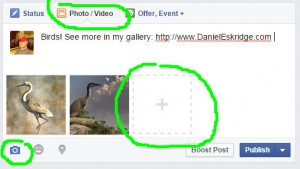I’ve been posting my art to my Facebook Fan Page for a few years now. Occasionally, if I thought a work was particularly good, I would use the Facebook Advertisement system to boost the post. Sometimes those boosted posts would produce wonderful results, but other times, I was pretty much just wasting money.
I’ve been posting my art to my Facebook Fan Page for a few years now. Occasionally, if I thought a work was particularly good, I would use the Facebook Advertisement system to boost the post. Sometimes those boosted posts would produce wonderful results, but other times, I was pretty much just wasting money.
The problem was that I didn’t have a clear idea of which artworks found a large audience and which didn’t. Sure, I might have liked a piece, but that didn’t mean anyone else did. The result was that I would sometimes boost posts (spend money), but get no clicks, likes, comments…nothing, and, most especially, no sales. I needed a way to know which of my artworks garnered a larger response.
It turns out, the solution was right there at the top of the screen. When you log in to your Facebook Fan Page, you’ll see a menu across the top. One of the selections is labeled “Insights”. If you go there, you get access to a huge amount of reports regarding the performance of your Fan Page and its posts.
It would take a book for me to go through all the benefits of this feature. However, today, I want to focus on just how I use Insights to figure out the best posts to boost. It’s really quite easy:
- Once logged into my Fan Page, I click on “Insights” at the top of the page
- In the sub menu that appears on the next line, I click “Posts”, and a list of posts appears at the bottom under the graphs
- Just above the list, on the far right, I click on the down arrow next to “Post Clicks | Likes, Comments, & Shares” and choose “Engagement Rate”
Now there is something interesting to look at. The second to last column shows a percentage for each post in the list. That number represents the amount of people who did something (liked, clicked on, commented on) with that post verses the amount who basically ignored it. All I do at that point is go down the list looking for the posts with a higher percentage to know which are the best candidates for a boost.
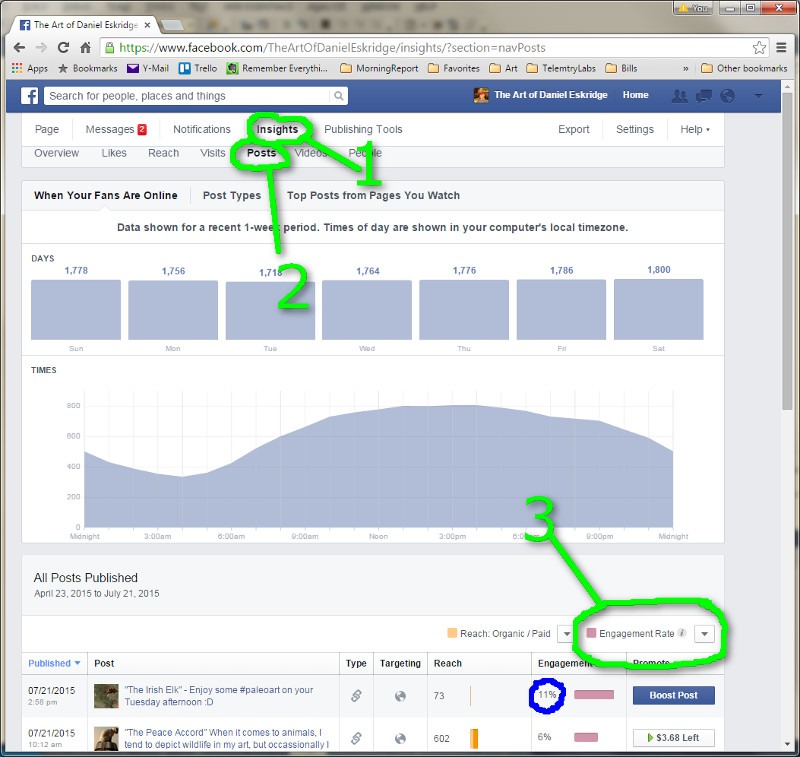
The results are that my boosted posts now tend to always get a lot of engagements. If not always sales, I at least pick up more followers to my fan page as well as subscribers to my mailing list. I still get the occasional dud, but they are MUCH rarer.
Regards,
Daniel
P.S. If you liked this article, please consider signing up for my newsletter. I send it out every Wednesday and it includes links to my latest artworks, articles, and videos, as well as discounts, deals, and freebies!